I’m still receiving several queries on how to install the Java app that will allow unlimited access to the social networking site in Smart network.
I thought it would be great if I just post a tutorial for everyone’s reference.
As a primer for those who haven’t heard about this Java app, it’s actually called
Facebook for Every Phone App that is only supported here in the Philippines by Smart. It’s an app that will allow Smart subscribers to access Facebook for free only until October 14, 2011. The app only works in over 2500 "dumb" phones, generally just those phones with support for mobile Java applications, yet doesn’t run a complete mobile OS. I’ve tested the app working seamlessly in mobile phones carrying Symbian platform particularly Series 40 and Series 60. At first, there’s no specific listing of supported devices though, making it hard to figure out which one really has a problem -- could it be the phone being unsupported, internet settings, or the app itself. Now at least we have it, so before you proceed with the tutorial below make sure your phone is listed
here (Tip: Type Ctrl + F to search for your phone).
So we won't take this any longer. Here’s a tutorial that will install the app and configure supported devices. I thought this is the easiest one, so I suggest you follow the steps carefully to avoid possible errors.
How to Install Facebook for Every Phone App (
I used Nokia 5250 here, folks.)
1. Using your Smart SIM, send
FB to
211. Make sure you have extra load after sending. I suggest at least Php 10, though Smart requires you to have at least Php 1.
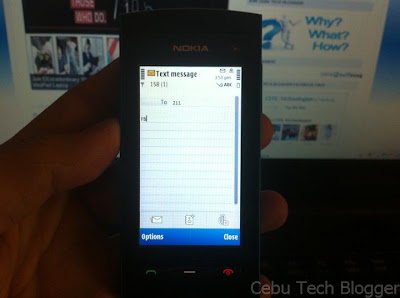 |
| Click to enlarge |
2. You will receive an SMS from 211, open it.
 |
| Click to enlarge |
3. From text message, open the link
http://fbapp.smart.com.ph to download Facebook Mobile App.
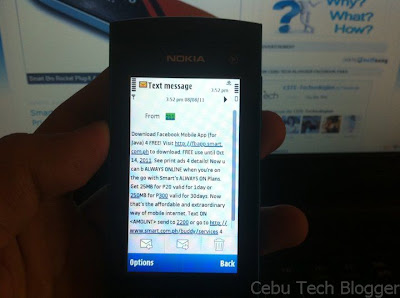 |
| Click to enlarge |
4. You’ll be prompted whether to download and install the file or not. Just select
Continue.
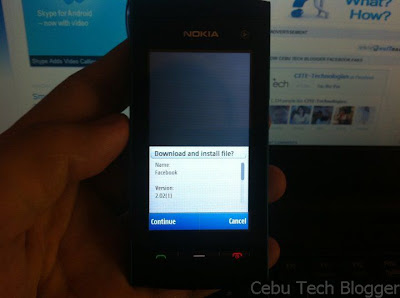 |
| Click to enlarge |
Technically, it will download the JAD file (Java Application Descriptor) which packed the Facebook installer.
5. A security warning may prompt, just select
Continue.
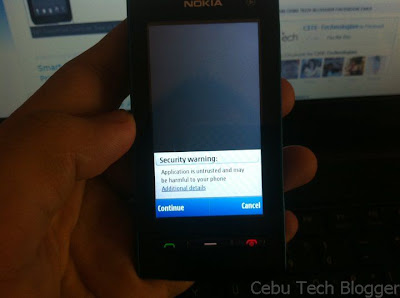 |
| Click to enlarge |
6. Select memory location where you want to install the app. I selected phone memory by default.
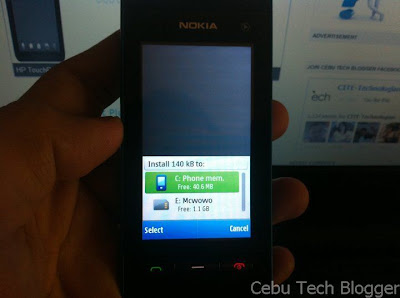 |
| Add caption |
7. It will continue downloading and install the app then. Once complete, you may select
Start.
8. But alternatively, you can also start the app by going to the Installed Apps directory of your phone. I chose this option. It’s usually located at:
Menu > Applications > Installed Apps > Facebook
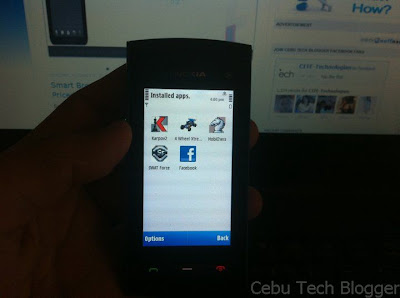 |
| Click to enlarge |
9. You will be prompted to allow application to use network. Just select
Allow for this session to continue.
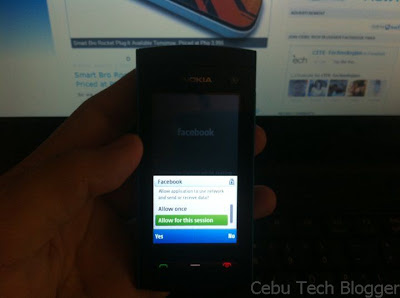 |
| Click to enlarge |
10. It will launch Facebook, test your connection, and you’ll be asked to login.
 |
| Click to enlarge |
Note: Make sure you’ll see the text “
Free from SMART” just below the Facebook logo. That will assure you won’t be charged a single cent for browsing.
11. During your first login, Facebook will ask you to find friends. I’m sure you won’t it at this point, so just select
Skip at the lower-right portion of the interface.
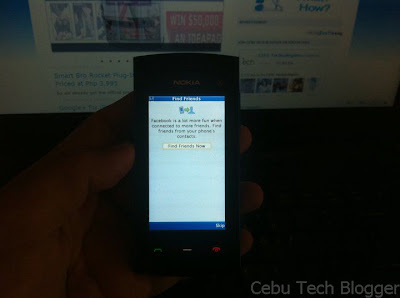 |
| Click to enlarge |
12. You’ll be redirected to the homepage where you will see most of the popular features of Facebook like News Feed, Messages, Events, Calendar, Photos, Friends, Profile, Search, and among others.
 |
| Click to enlarge |
13. You’re done! At first I was confused how I can logout. But later I was able to figure out by selecting
Menu link just right in the homepage or News Feed.
 |
| Click to enlarge |
Final Note: Your phone may have a pre-installed native Facebook app. I strongly suggest that
you don’t use it since it’s not the app supported by Smart. You’ll be charged if you use that app. Facebook for Every Phone App is located in the Installed Apps directory (
Menu > Applications > Installed Apps > Facebook), and you have to launch FB from there to avail of the free service.
Hope this helps.
To receive latest technology updates, you can subscribe either by
E-mail or by
RSS Feeds. Follow me also on
Twitter.
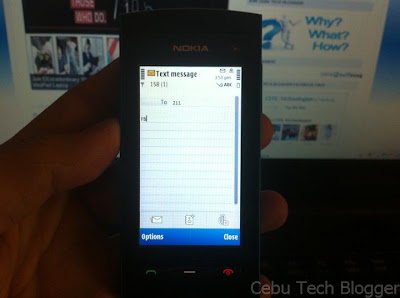

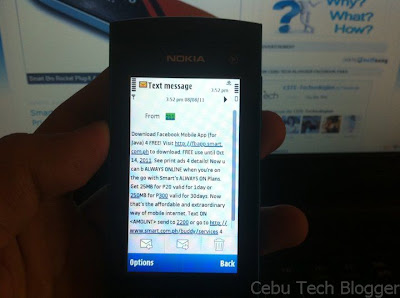
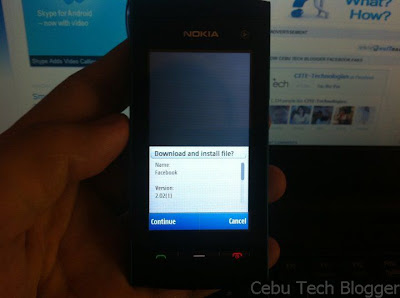
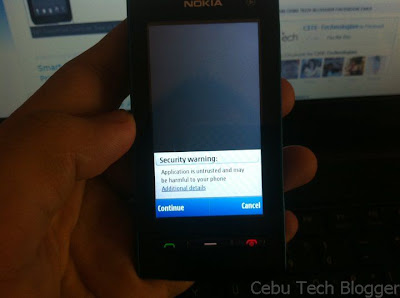
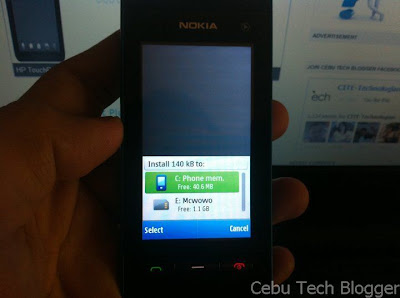
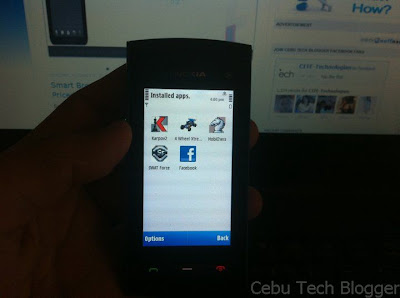
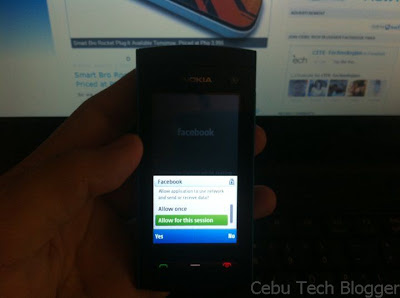

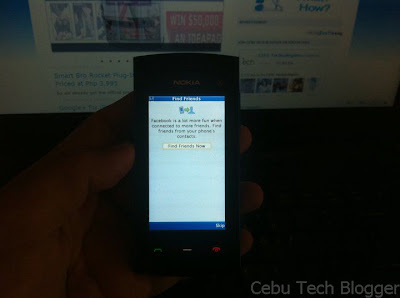






Tidak ada komentar:
Posting Komentar