Some iPhone 3G and 3GS users are still stuck on baseband 5.14.02 that came with iOS 4.1, or on baseband 5.15.04 that was shipped with iOS 4.2.1.
Perhaps you might one of those who accidentally upgraded to any of those latest firmwares and wanted to get out of those basebands you’re trapped- so you can still continue using your iPhone. Well, there’s actually a way to “indirectly” unlock baseband 5.14.02 and 5.15.04 on iPhone 3G and 3GS. You’ll need to update your baseband to 6.15.00 and finally use the latest version of Ultrasn0w to unlock that baseband. Updating to this baseband can be done by ticking the check box (Install iPad baseband) on Redsn0w interface when going to jailbreak iOS 4.2.1. Check out the screenshot below.
But before you do that, you need to understand the following consequences.
1. The iPhone Dev Team said that there’s no way to come back down from baseband 6.15.00. That means you can’t downgrade to lower baseband versions once you do the upgrade, and that will definitely void your warranty!
Update: Downgrade from Baseband 6.15.00 to 5.15.04 or 5.14.02, Imminent!
2. If some future baseband comes out with a critical fix, you won’t be able to update to it if it remains down in 5.xx sequence. Not a big deal though as you are only after of the baseband 6.15.00 being unlocked.
3. Starting on iOS 4.2.1, you won’t be able to restore to stock firmware once your iPhone already has the 6.15.00 baseband. Your only option is to restore to custom firmware.
4. You are most likely to encounter GPS issues on baseband 6.15.00.
If you are willing to accept the above consequences, then you’re good to get out from baseband 5.14.02 or 5.15.04, update to 6.15.00, and finally unlock through the latest version of Ultrasn0w.
How to unlock iPhone 3G and 3GS Baseband 6.15.00 Using Ultrasn0w 1.20
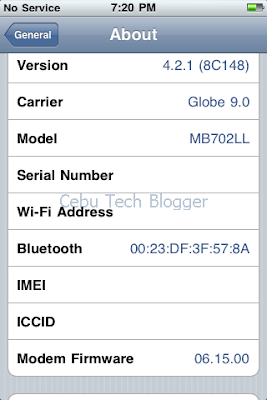
1. Launch Cydia from the iPhone SpringBoard.
2. Tap Manage at the lower portion of the screen.
3. Tap the Sources button.
4. On the list of sources, check if the UltraSn0w repo is present.
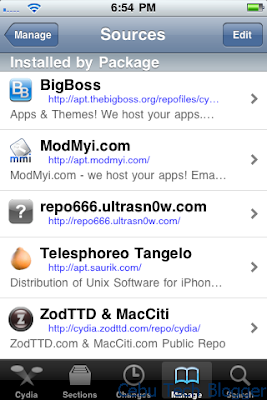
If it’s not present, follow 4.xx steps below. If it’s present, proceed to step 5.
4.1 Tap Edit on the upper-right side of the screen.
4.2 Press Add on the upper-left of the screen.
4.3 Enter http://repo666.ultrasn0w.com/ in the URL box that popped out.
4.4 Then tap Add Source button.
4.5 Once the source is added, press Return to Cydia.
4.6 Hit Done on the upper-right portion of the screen.
5. Tap to select repo666.ultrasn0w.com from list of sources.
6. Tap to select Ultrasn0w.
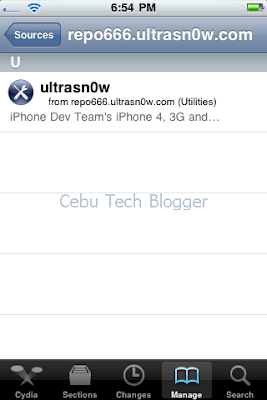
7. Hit Install on the upper-right portion of the screen.
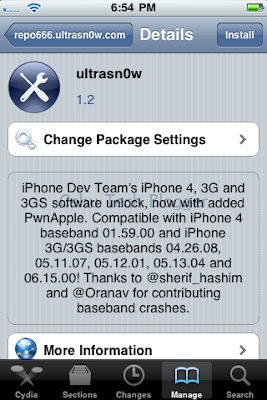
8. Press Confirm to install Ultrasn0w 1.2.
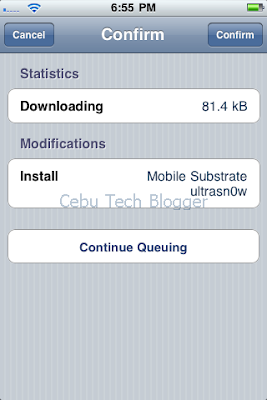
9. Once complete, press Restart SpringBoard.
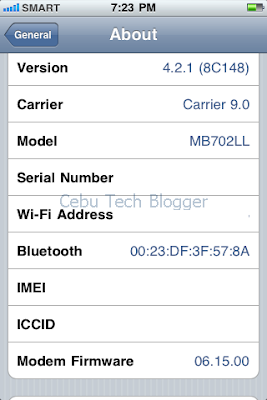
Your iPhone baseband 6.15.00 is already unlocked!
Extend your thanks to the Dev Team! J
If you have something in mind, do leave a comment below.
To receive latest technology updates, you can subscribe either by E-mail or by RSS Feeds. Follow me also on Twitter.
Perhaps you might one of those who accidentally upgraded to any of those latest firmwares and wanted to get out of those basebands you’re trapped- so you can still continue using your iPhone. Well, there’s actually a way to “indirectly” unlock baseband 5.14.02 and 5.15.04 on iPhone 3G and 3GS. You’ll need to update your baseband to 6.15.00 and finally use the latest version of Ultrasn0w to unlock that baseband. Updating to this baseband can be done by ticking the check box (Install iPad baseband) on Redsn0w interface when going to jailbreak iOS 4.2.1. Check out the screenshot below.
 |
| "Install iPad baseband" to upgrade to 6.15.00 |
1. The iPhone Dev Team said that there’s no way to come back down from baseband 6.15.00. That means you can’t downgrade to lower baseband versions once you do the upgrade, and that will definitely void your warranty!
Update: Downgrade from Baseband 6.15.00 to 5.15.04 or 5.14.02, Imminent!
2. If some future baseband comes out with a critical fix, you won’t be able to update to it if it remains down in 5.xx sequence. Not a big deal though as you are only after of the baseband 6.15.00 being unlocked.
3. Starting on iOS 4.2.1, you won’t be able to restore to stock firmware once your iPhone already has the 6.15.00 baseband. Your only option is to restore to custom firmware.
4. You are most likely to encounter GPS issues on baseband 6.15.00.
If you are willing to accept the above consequences, then you’re good to get out from baseband 5.14.02 or 5.15.04, update to 6.15.00, and finally unlock through the latest version of Ultrasn0w.
How to unlock iPhone 3G and 3GS Baseband 6.15.00 Using Ultrasn0w 1.20
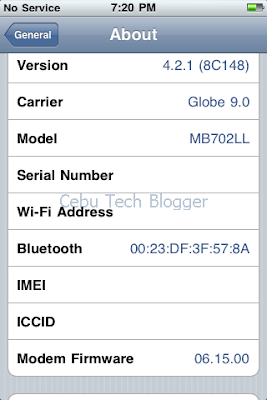
1. Launch Cydia from the iPhone SpringBoard.
2. Tap Manage at the lower portion of the screen.
3. Tap the Sources button.
4. On the list of sources, check if the UltraSn0w repo is present.
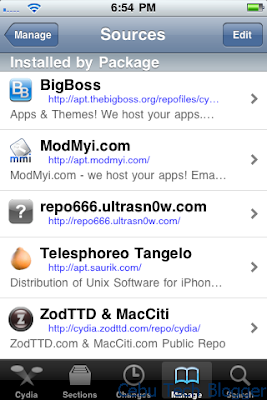
If it’s not present, follow 4.xx steps below. If it’s present, proceed to step 5.
4.1 Tap Edit on the upper-right side of the screen.
4.2 Press Add on the upper-left of the screen.
4.3 Enter http://repo666.ultrasn0w.com/ in the URL box that popped out.
4.4 Then tap Add Source button.
4.5 Once the source is added, press Return to Cydia.
4.6 Hit Done on the upper-right portion of the screen.
5. Tap to select repo666.ultrasn0w.com from list of sources.
6. Tap to select Ultrasn0w.
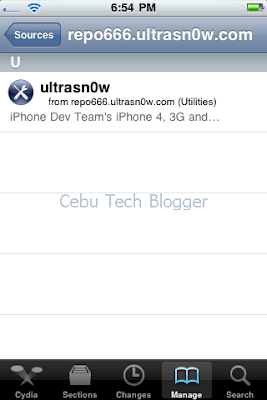
7. Hit Install on the upper-right portion of the screen.
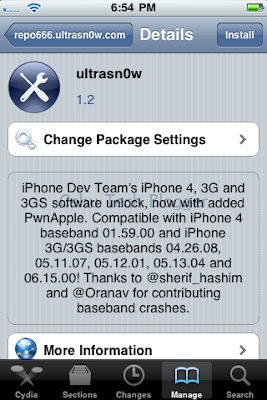
8. Press Confirm to install Ultrasn0w 1.2.
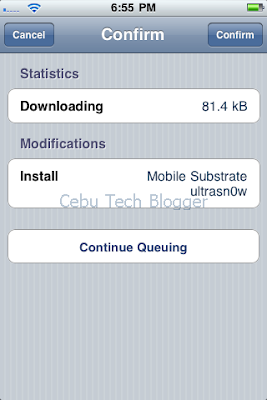
9. Once complete, press Restart SpringBoard.
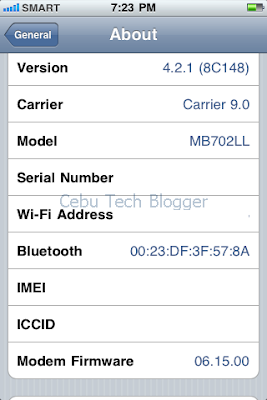
Your iPhone baseband 6.15.00 is already unlocked!
Extend your thanks to the Dev Team! J
If you have something in mind, do leave a comment below.
To receive latest technology updates, you can subscribe either by E-mail or by RSS Feeds. Follow me also on Twitter.
Tidak ada komentar:
Posting Komentar