Google+ native app for iPhone has already been approved by Apple; however, it’s only available for download just for those who have a valid US iTunes account.
 I searched for the app in the Philippine iTunes store, but to no avail. Luckily, I discovered a trick to download Google+ which definitely works like a charm. It works in a way that iTunes believed I’m in the US and I do have a valid US address. Curious? Here’s how to do it, but hey, wait… I believe this trick will also work in other countries, so if you’re reading this post outside the Philippines – you may give it also a try.
I searched for the app in the Philippine iTunes store, but to no avail. Luckily, I discovered a trick to download Google+ which definitely works like a charm. It works in a way that iTunes believed I’m in the US and I do have a valid US address. Curious? Here’s how to do it, but hey, wait… I believe this trick will also work in other countries, so if you’re reading this post outside the Philippines – you may give it also a try.
Here we go…
1. First, fire up iTunes. If you’re currently logged on, make sure to sign out.
2. Scroll down iTunes until you see a small circle, a Philippine flag representing the current Store location you’re currently in (You may see a flag other than Philippines’ if you’re in other countries, obviously). Click on it.
 3. iTunes will open the list of countries supporting the Store, just look for United States and click on it.
3. iTunes will open the list of countries supporting the Store, just look for United States and click on it.
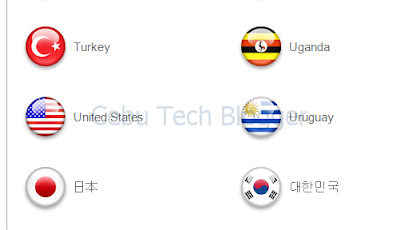 4. iTunes will open US Store, and from there – click the App Store tab.
4. iTunes will open US Store, and from there – click the App Store tab.
 You’ll see Google+ listed under Free Apps of the Top Charts.
You’ll see Google+ listed under Free Apps of the Top Charts.
 Please note that you should not create a new account just yet. This is the main trick actually. Instead, download the app first. If you didn’t see Google+, just search for it and click to download in the result.
Please note that you should not create a new account just yet. This is the main trick actually. Instead, download the app first. If you didn’t see Google+, just search for it and click to download in the result.
5. Now, you’ll be prompted to login or create a new account. Of course your Philippine iTunes account won’t be accepted, so just click Create New Account.
 6. Provide Apple the required ID details, and click Continue.
6. Provide Apple the required ID details, and click Continue.
 7. In the next page, you’ll be asked to provide Payment Method. Make sure to select “None”.
7. In the next page, you’ll be asked to provide Payment Method. Make sure to select “None”.
 Don’t select Credit Card payment method or even PayPal ‘coz iTunes is clever enough to detect you’re not in the US. For the Address fields, you can enter any US address. In my case, I entered Bert Padilla in the name fields, and enter just a valid or should I say, a verifiable US address which include City, State, ZIP code, and phone number.
Don’t select Credit Card payment method or even PayPal ‘coz iTunes is clever enough to detect you’re not in the US. For the Address fields, you can enter any US address. In my case, I entered Bert Padilla in the name fields, and enter just a valid or should I say, a verifiable US address which include City, State, ZIP code, and phone number.
It’s interesting really that you can even just ask Google for all the data needed in the address fields. Then click Continue.
8. You’ll be asked to verify your new Apple ID. You may click "Done". And logon to the email address you registered in iTunes.
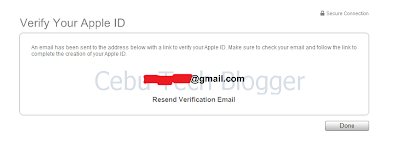
 9. You’re done! You now have a verified Apple ID which you can use to download apps in US iTunes Store. Click Return to the Store and iTunes will then resume downloading Google+!
9. You’re done! You now have a verified Apple ID which you can use to download apps in US iTunes Store. Click Return to the Store and iTunes will then resume downloading Google+!
 Here’s a screenshot of Google+ in my iPhone’s springboard.
Here’s a screenshot of Google+ in my iPhone’s springboard.
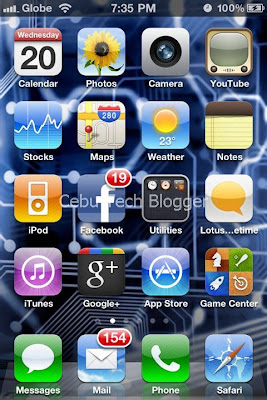 This is cool, ain’t it?J
This is cool, ain’t it?J
Update:
Seems like Google+ for iPhone keeps on crashing on iOS 4.3.3. I've updated the firmware to iOS 4.3.4 on my iPhone 4 and the app works seamlessly.
To receive latest technology updates, you can subscribe either by E-mail or by RSS Feeds. Follow me also on Twitter.

Here we go…
1. First, fire up iTunes. If you’re currently logged on, make sure to sign out.
2. Scroll down iTunes until you see a small circle, a Philippine flag representing the current Store location you’re currently in (You may see a flag other than Philippines’ if you’re in other countries, obviously). Click on it.

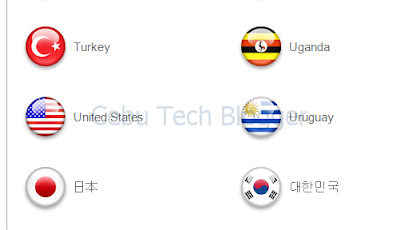


5. Now, you’ll be prompted to login or create a new account. Of course your Philippine iTunes account won’t be accepted, so just click Create New Account.



It’s interesting really that you can even just ask Google for all the data needed in the address fields. Then click Continue.
8. You’ll be asked to verify your new Apple ID. You may click "Done". And logon to the email address you registered in iTunes.
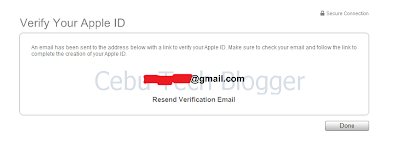


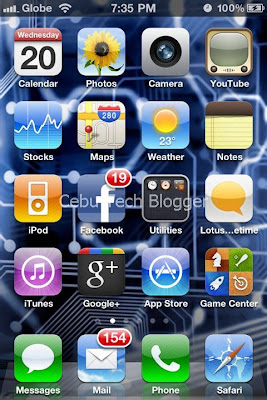
Update:
Seems like Google+ for iPhone keeps on crashing on iOS 4.3.3. I've updated the firmware to iOS 4.3.4 on my iPhone 4 and the app works seamlessly.
To receive latest technology updates, you can subscribe either by E-mail or by RSS Feeds. Follow me also on Twitter.
Tidak ada komentar:
Posting Komentar