Just awhile ago, I posted a detailed tutorial on how to Jailbreak iPhone 4 and iPhone 3GS on iOS 4.2.1 using Greenpois0n RC5.
Such tutorial provides an untethered jailbreak for supported devices. Those who followed the tutorial probably did jailbreak their device for the first time; and it would somehow even more helpful if I include a tutorial on how to unlock baseband particularly for iPhone 4 users. And that's what I'm going to teach you on the guide below right after the overview.
Overview:
Unlocking the baseband or modem firmware of any iPhone goes along almost the same processes and steps, and also uses the popular tool, the Ultrasn0w. Only that it matters on which firmware or iPhone software (IPSW) a particular baseband comes with. So far, the unlockable baseband on iPhone 4 is 01.59.00. It’s the baseband included in the first release of iOS 4.0, to iOS 4.0.1, and finally on iOS 4.0.2.
When iOS 4.1 has been released, iPhone 4 baseband has been updated also to 02.10.04. The next firmware update, iOS 4.2 and iOS 4.2.1 brought the iPhone 4 baseband 3.10.01 which for the time being – these two iPhone 4 basebands can’t be unlocked using the latest version of Ultrasn0w.
In my step-by-step guide in Jailbreaking iOS 4.2.1 on iPhone 4, I emphasized that you should have your device upgraded to iOS 4.2.1 before running Greenpois0n. And I reiterated not to upgrade directly using iTunes, but instead use the latest release of TinyUmbrella if you need the unlockable baseband. TinyUmbrella will upgrade your iPhone firmware to iOS 4.2.1, but will prevent from updating your iPhone baseband. That is, you will retain the 01.59.00 baseband which is still unlockable using the latest version of Ultrasn0w.
If you are now running a jailbroken iOS 4.2.1 on your iPhone 4 with baseband 01.59.00 and don’t know how to unlock the baseband, follow the steps below.
Unlock iPhone 4 Baseband on iOS 4.2.1
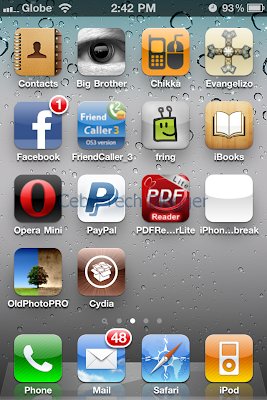
1.Launch Cydia from the iPhone SpringBoard.
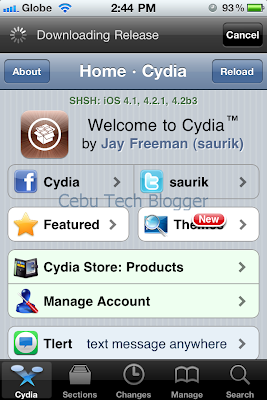
2. Tap Manage at the lower portion of the screen.
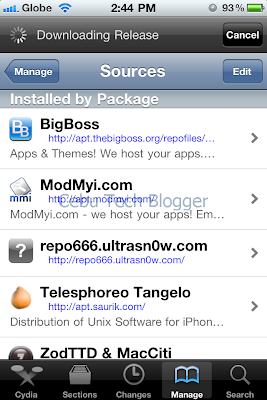
3. Tap the Sources button.
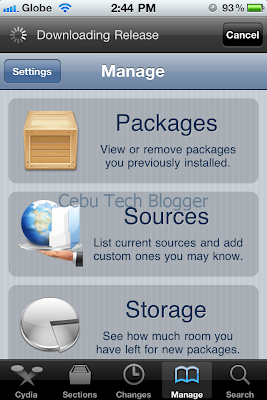
4. On the list of sources, check if the Ultrasn0w repo is present.
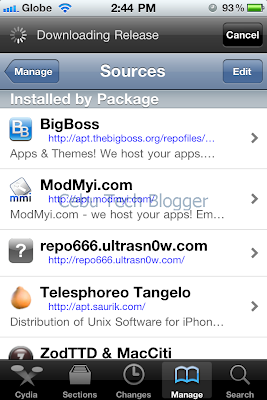
If it’s not present, follow 4.xx steps below. If it’s present, proceed to step 5.
4.1 Tap Edit on the upper-right side of the screen.
4.2 Press Add on the upper-left of the screen.
4.3 Enter http://repo666.ultrasn0w.com/ in the URL box that popped out.
4.4 Then tap Add Source button.
4.5 Once the source is added, press Return to Cydia.
4.6 Hit Done on the upper-right portion of the screen.
5. Tap to select repo666.ultrasn0w.com from list of sources.
6. Tap to select Ultrasn0w.
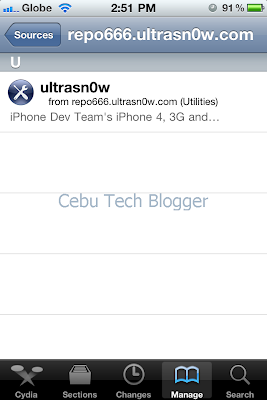
7. Hit Install on the upper-right portion of the screen.
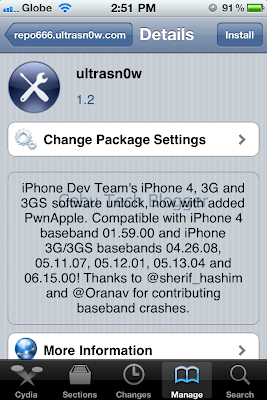
8. Press Confirm to install Ultrasn0w 1.2.
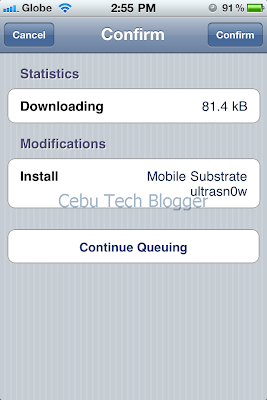
9. Once complete, you will be asked to reboot your iPhone 4. Just tap “Reboot Device” and you’re done.
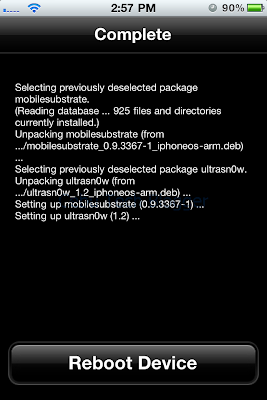
Now, you would be able to use any SIM card of your choice for your iPhone 4.
To receive latest technology updates, you can subscribe either by E-mail or by RSS Feeds. Follow me also on Twitter.
Such tutorial provides an untethered jailbreak for supported devices. Those who followed the tutorial probably did jailbreak their device for the first time; and it would somehow even more helpful if I include a tutorial on how to unlock baseband particularly for iPhone 4 users. And that's what I'm going to teach you on the guide below right after the overview.
Overview:
Unlocking the baseband or modem firmware of any iPhone goes along almost the same processes and steps, and also uses the popular tool, the Ultrasn0w. Only that it matters on which firmware or iPhone software (IPSW) a particular baseband comes with. So far, the unlockable baseband on iPhone 4 is 01.59.00. It’s the baseband included in the first release of iOS 4.0, to iOS 4.0.1, and finally on iOS 4.0.2.
When iOS 4.1 has been released, iPhone 4 baseband has been updated also to 02.10.04. The next firmware update, iOS 4.2 and iOS 4.2.1 brought the iPhone 4 baseband 3.10.01 which for the time being – these two iPhone 4 basebands can’t be unlocked using the latest version of Ultrasn0w.
In my step-by-step guide in Jailbreaking iOS 4.2.1 on iPhone 4, I emphasized that you should have your device upgraded to iOS 4.2.1 before running Greenpois0n. And I reiterated not to upgrade directly using iTunes, but instead use the latest release of TinyUmbrella if you need the unlockable baseband. TinyUmbrella will upgrade your iPhone firmware to iOS 4.2.1, but will prevent from updating your iPhone baseband. That is, you will retain the 01.59.00 baseband which is still unlockable using the latest version of Ultrasn0w.
If you are now running a jailbroken iOS 4.2.1 on your iPhone 4 with baseband 01.59.00 and don’t know how to unlock the baseband, follow the steps below.
Unlock iPhone 4 Baseband on iOS 4.2.1
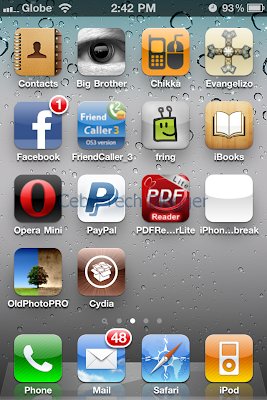
1.Launch Cydia from the iPhone SpringBoard.
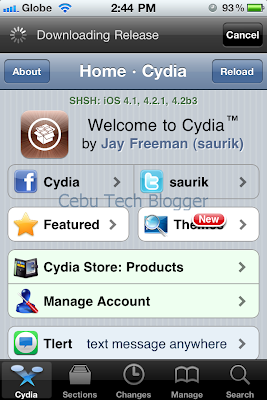
2. Tap Manage at the lower portion of the screen.
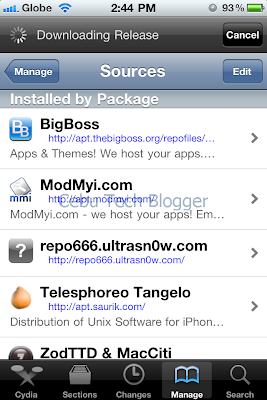
3. Tap the Sources button.
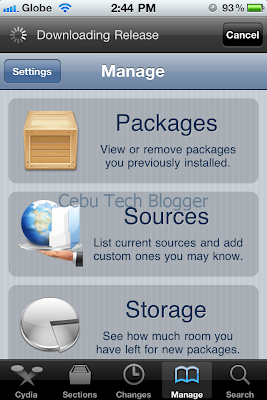
4. On the list of sources, check if the Ultrasn0w repo is present.
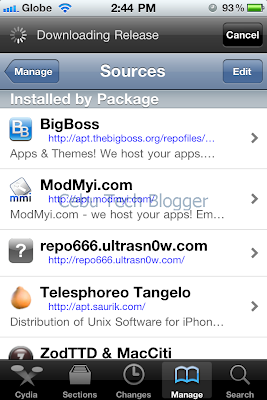
If it’s not present, follow 4.xx steps below. If it’s present, proceed to step 5.
4.1 Tap Edit on the upper-right side of the screen.
4.2 Press Add on the upper-left of the screen.
4.3 Enter http://repo666.ultrasn0w.com/ in the URL box that popped out.
4.4 Then tap Add Source button.
4.5 Once the source is added, press Return to Cydia.
4.6 Hit Done on the upper-right portion of the screen.
5. Tap to select repo666.ultrasn0w.com from list of sources.
6. Tap to select Ultrasn0w.
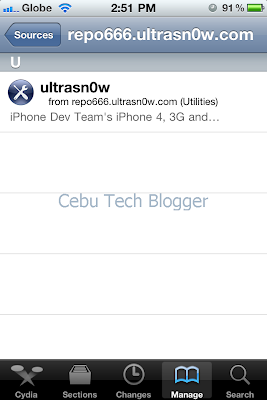
7. Hit Install on the upper-right portion of the screen.
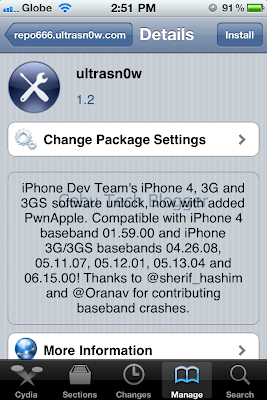
8. Press Confirm to install Ultrasn0w 1.2.
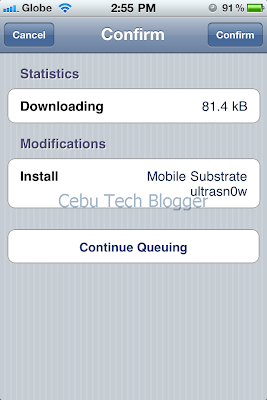
9. Once complete, you will be asked to reboot your iPhone 4. Just tap “Reboot Device” and you’re done.
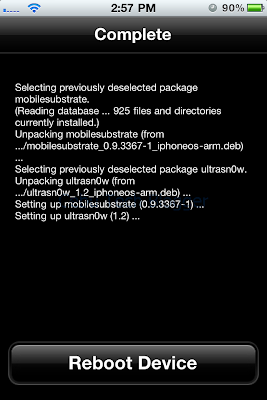
Now, you would be able to use any SIM card of your choice for your iPhone 4.
To receive latest technology updates, you can subscribe either by E-mail or by RSS Feeds. Follow me also on Twitter.
Tidak ada komentar:
Posting Komentar